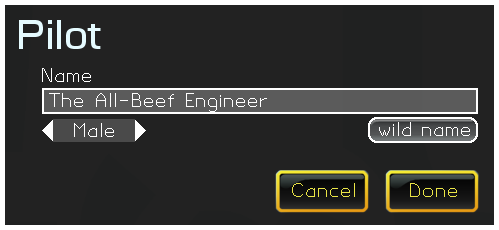
From the main menu, click your Pilot Name to edit your vital information. Here, you may choose a name and a gender. You are welcome to change this information at any point in your Gimbal progress. Additionally, you may try the "Wild Name" button, and Gimbal will craft the perfect name for you using an advanced AI algorithm.
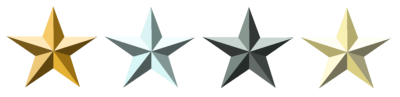
Gimbal allows you to build progress in the game by collecting bounties and expanding your budget, measured in trillions of dollars. Your budget determines how hardcore your ship may be. There are no budget penalties or reductions in Gimbal, so build, fight, and utilize your money without fear.
As you expand your budget, you will pass various monetary milestones, for which you will be awarded new military ranks. Rank advancements unlock new parts in the Ship Designer and give you little stars next to your name in game scoreboards.
Winnings are awarded by:
Winnings from killing enemies are adjusted based on the rank of your enemy. Target other strong players for the maximum award. Bots are worth less because they are just bots.
Advanced Rankings and Thresholds:
| Righteous Commander | $2000T | |
| Hella Commodore | $3500T | |
| Captain Of War | $4500T | |
| Super Admiral | $6000T |
At this time, the overall budget ceiling for Gimbal is $6000T in the Full Version, and $2000T in the Demo Version.
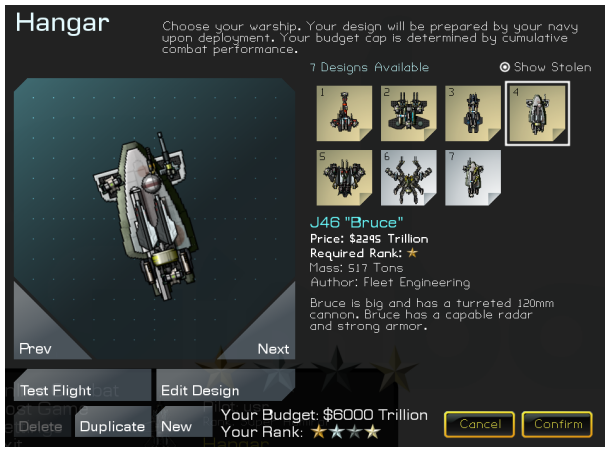
Choose your ship design using the Hangar. Gimbal provides several stock designs from which to choose initially. You are encouraged to tweak and modify these designs to gain an advantage in the game. At its core, Gimbal is a ship building game, so you will want to use the Designer to create designs that are far more capable and powerful than the stock designs.
You are always limited by budget and rank. If a ship uses parts that are beyond you rank, it will be unavailable to fly or edit.
Enemies you destroy in combat will show up in the hangar as "stolen" designs, for you to utilize.

You may also share your ship designs with the whole Internet. All Gimbal ship designs are stored as PNG image files in the Gimbal/Hangar folder of your PC. Share these images on the Gimbal Forum. You can simply drag a design image from your browser into the Hangar Folder, and the ship design will become available in your game.
The Hangar may be accessed during a game through the game menu (Press Esc), or by clicking your ship damage readout on the in-game HUD.
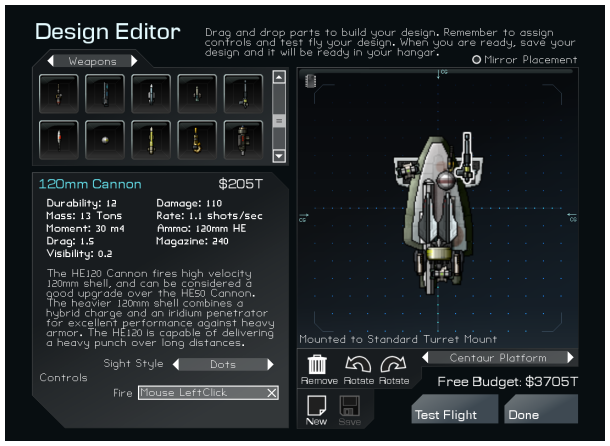
Gimbal has the most fine-grained ship designer ever invented. Here, you may decide the exact DNA of your ship to and tweak its appearance, handling, and overall deadliness. In general, you can mount any part almost anywhere on your ship, and you tell the editor which key binding (or mouse/gamepad button) you will use to activate the part. It is this fine grained control that lets you determine exactly how your ship flies and fights.
Once you are in the designer, you may simply drag and drop parts onto your design to mount them. Gimbal allows you to mount parts almost anywhere, except certain vital areas like on cockpits. Keep in mind that a subassembly of parts (e.g. an engine mounted to an engine mounted to an engine) is more vulnerable to damage since the destruction of the base part will send your whole subassembly flying and burning into space.
The most important consideration in your design is that it can move under its own power. You'll need main engines and a way to steer. Main engines work well when placed near the ship centerline. You might bind these engines to UP/DOWN or W/S. For turning, it is best to use maneuvering thrusters placed along the outer edges of your ship. Rotate the thrusters so they tangential to the center of your ship, or just align them with the outer edge. Bind each of these thrusters to LEFT/RIGHT or A/D, paying careful attention to which direction the thruster fires. A quick test flight will determine if your ship handles the way you want it to.
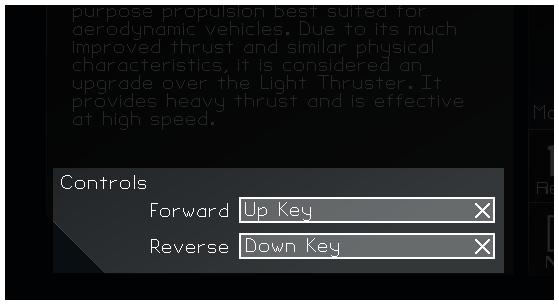
Select the part for which you want to change the controls. In the lower left panel, you may edit the control bindings.
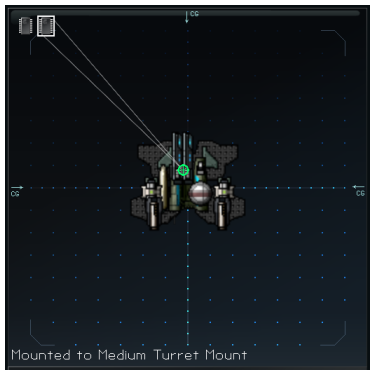
Software modules are just really fancy parts that control other parts for you. For example, you can put a Mouse Aiming module on a turret, and the turret becomes mouse-aimed. Other software modules, like the salvo module, require you to manually pick what other parts the software module controls. In the case of the salvo module, you pick several guns to fire. Then when you "fire" the salvo module, the guns will be fired in sequential order.
Take a look at the stock designs in the editor to see how the various software parts can be used.
Every part in gimbal has some sort of mass and drag, which will affect how your ship flies. If you are building a fast ship, you will want to minimize drag, which means you can't place as many high drag pieces like weaponry and scaffolding. Additionally, mass can make your ship less maneuverable, both when turning and accelerating.
Drag also means that your design might pull to one side, or spin out of control. To harness the power of aerodynamics, you will want to imagine a "center of pressure", which is the average position of fins and parts that cause drag.
A good example is an (archery) arrow, which has a center of mass at the center of the arrow, and a center of pressure center at the rear, created by the fins. Since the center of mass is ahead of the center of pressure, an arrow is stable in flight, or self correcting. The center of pressure is also aligned along the arrow's length, so it does not veer to either side.

Like an arrow, you want your design to have an center of pressure slightly behind the center of mass, and lined up with the centerline of the ship.
Click "Online Combat" from the main screen to see a list of games in progress (servers). From here, you may join a game, add a server to the list by IP address, or get detailed information on servers. When you play on a server, it is added to your "My Servers" list for your future convenience.
To host your own multiplayer game or play against bots, click "Host Game" from the main screen. As God of your own server, you have an array of options at your disposal. Once in-game, you will have the ability to kick or ban problematic players from the Scoreboard screen. You may also restart or change the game at any time.
When hosting your own game, you can earn money by destroying bots, but at a reduced payout compared to real players.
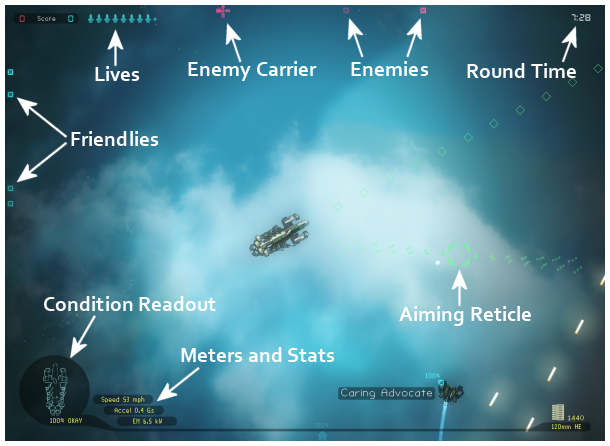
Control camera zoom by rolling the mouse wheel or using the assigned camera zoom keys (defaults are "[" and "]"). This will either give you a wide or a detailed view of the playing field.
This is the default camera mode. The camera follows your ship, and is oriented "north up".
This mode is good for lining up shots and for accurate high speed flight. The camera follows your ship, but is oriented and locked on to the direction of your ship.
Stationary mode stops the camera in place. It no longer follows your ship.
Spectators do not participate in the game, and instead can view the entire playing field with a special spectator camera. Clicking on an object to lock the camera to it. Click on empty space to lock the camera on that spot. When not locked onto an object, move the camera by the arrow keys, WASD keys, or moving the mouse to the edge of the screen. The spectator camera can also be used in North mode or Dogfighting mode.
Game outcome is determined by your team's number of round wins at the end of the game. Round outcomes are determined by the destruction of carriers, complete elimination of enemy players, or by frag counts. The server host determines how much armor the carrier has, or how many extra ships each player gets. At the end of the game, a winner is declared, and the map rotates to the next map in the list.

The Carrier is your team's mothership and home base. It comes heavily armored, and can be heavily armed. When spawning, you will be dropped near your carrier. To resupply on the carrier, simply fly over the landing area. Your ship will be arrested, resupplied, and launched automatically.
Find and destroy the enemy carrier to secure a round win, and defend your own carrier at all costs.
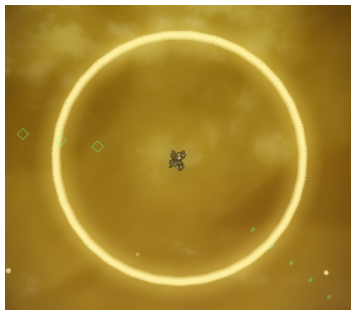
Your team shares a common sensor network, based on the cumulative sensor readings of everyone on the team. In other words, you can see when your teammates can see. When an enemy ship is out of sensor range, it will become invisible. Use strong sensors, and stay near the enemy to keep them lit up. Your teammates can vector in on your targets or launch long range attacks against them.
If you are equipped with an external sensor, you may temporarily boost its power by "pinging" it using the ping function (default ENTER key), but your ship will be illuminated as well.
You may also build a stealthy ship by paying attention to your electromagnetic emissions rating, or "EM". To keep your EM low, use a small stealthy fusealge and mount low power engines.

These floating behemoths come from an ancient time, and are completely unexplained by the current scientific body of knowledge. Avoid collisions with them.
All ships must start with a base airframe. The airframe is a clean slate for mounting engines, weapons, and accessories to give your design special capabilities. An airframe's size, mass, armor, and drag will influence the final characteristics of your ship. Large airframes are durable. Small airframes are fast and manueverable.
Engines supply motive force and steering. Engines vary in price and performance characteristics. For example, maneuvering thrusters are good for steering, but do not have the endurance for good propulsion. Jets make excellent thrust at higher speeds. Bind controls to each engine to give your ship a control scheme.
Arm your craft with the best weapons for its role. Cannons hit hard and are lightweight. Missiles are deadly at long ranges. Beam weapons can strike instantly.
Mount weapons to turrets to make them more useable. Turrets can also be used to articulate the structure of your ship.
Make your ship fly and shoot better with an array of software modules. Software can affect and control other parts you select.
Fins let your ship "grab" the air, and provide tighter turns. Rudders and air brakes can be used as controls.
Expand your battle endurance with external magazines. Magazines increase your total ammunition pool.
Armor pieces physically protect your ship against projectiles and impacts. Armor reduces the effects of explosive and laser based damage. Armor can also be used for ramming strategies.
You can make your ship look goofy with structural components.
Game hosts have many options that will affect the gameplay experience. For casual game hosting, use the "Host Game". This screen will show you all your options.
For permanent servers, run the GimbalServer.exe console executable. It uses the hosting settings found in the ServerOptions.xml file. If you would like to use the GUI for settings, just launch an in-game server first. When the game launches, the settings are persisted to the ServerOptions.xml file.
<Name>
Sets the name of your server, as advertised to all players in the server browser.
<MOTD>
Sets the greeting message that players see when they join your server.
<Map>
Sets the initial map. "Mini" maps are smaller and more frantic. Valid values are:
<MapRotation>
Determines the order for map changes, as games end and start anew. You may add, remove, and reorganize this list from the user interface.
<MaxPlayers>
Sets the maximum number of players allowed in the server. Bots and spectators count toward this number. If you set this value to a large number, make sure you have an exceptional upstream connection, of the players will experience jitters and lag. 16 is the recommended value.
<RespawnDurationInSeconds>
Determines how long players must wait before respawning, measured in seconds. Zero is good for deathmatch, while something like 20 seconds will make it hurt a bit when you finally kill that dipshit who has 20 shredder cannons.
<RoundDurationInMinutes>
Each round presents a new random map arrangement, fresh respawns for everyone, and a chance to score a point for your team. This number determines how many minutes will pass before Gimbal determines a winner by frag count, if no objective has been achieved.
<GameDurationInMinutes>
Determines roughly how long a game will last before the map changes. When this timer runs out, the current round will be flagged as the final round. The winning team will be determined when the final round is completed.
<NumRespawns>
Determines how many respawns each player gets per round. If the player is eliminated, they must sit out the remaining duration of the round as a spectator.
<NumBotsA> / <NumBotsB>
Sets the number of bot players on each team. The bots are fairly stupid, but provide target fodder and extra action when a server is empty or near it.
<TeamDamage>
This slider can reduce the amount of damage dealt during friendly fire incidents. Set high for realism. Low for an arcade feel and to deter griefing. The XML value is a decimal from 0.00 to 1.00 (100%).
<CollisionDamage>
This slider determines how brutal the physics engine is when determining crash damage. Set it to 300% for a realistic experience. The XML value is a decimal from 0.00 to 3.00 (300%).
<AirDensity>
This slider controls the air density of the world. Lower air density allows higher top speeds, but less aerodynamic control. It can be set to 0 for a zero-g feel, and everyone will be sliding all over the place. The XML value is a decimal from 0.00 to 3.00 (300%).
<Relicts>
Giant objects that everyone is crashing into these days. To remove them completely, uncheck this. XML values are true and false.
<BudgetCap>
Sets the rank/budget cap for the server. Any player may join the server, but they must use a ship that is cheaper than the cap. Allowed XML values are integers 1800 to 6000.
<CarrierPatrols>
Determines whether the carrier will roam the map on its own whim. XML values are true and false.
<CarrierFightsCarrier>
Determines whether the carriers will attack each other when the come within range. XML values are true and false.
<CarrierArmor>
This slider determines the carrier's armor value. High values create a remarkably resilient carrier. XML values are decimals from 0.50 to 15.00 (1500%).
(Various)
These values determine the carrier's armament. More than four weapons, and the carriers become extremely gnarly and difficult to approach. Valid XML values are: